Keep It Simple: Getting Started with Facebook
Welcome to the first post of our Keep it Simple series. This series will help even the most technically inexperienced users get started with basic technologies and web sites. If you’re a veteran Facebook user, this post might not be for you (although you might learn something new!), but if you still don’t have a Facebook account, now is the time to finally sign up.
Why Facebook?
Before we start talking about signing up for Facebook, let’s get started with a basic question: Why use Facebook at all? For starters, it’s the most popular website in the entire U.S.–even more than Google. Facebook has more than 500 million active users, and it’s hard to find a college student who isn’t on Facebook daily, let alone using the site. Campus Crusade’s Mediaforministry.org digs a little deeper in this post about why you should be using Facebook for your ministry
Signing up for Facebook
Facebook’s sign-up process is simple and should only take a few minutes. 
- In a new window, go to www.facebook.com.
- Fill out your name, email, password, sex, and birthday, and click Sign Up.
- You might need to fill out a Security Check. This weird-looking text (called a captcha) helps Facebook make sure you’re a real person and not a computer program.
- Check your email in a few minutes–Facebook sent an email to your email address. Once you verify you really do own that email address, you’ll be ready to log in for your first time!
If at any point you have any questions, Facebook has a great section of frequently asked questions on their Help Center about signing up. For example, you’re not allowed to use nicknames or your professional or religious titles in your name–so make sure to use just your first and last name.
Finding your friends
When you first login to your new Facebook account, you’ll be taken through a series of steps that help you get started using Facebook. First, it’ll allow you to import your email address book to find if your friends are on Facebook. This is the easiest way to find and connect to friends, and unlike some other online service, Facebook won’t spam your friends, so feel comfortable using this step.
Creating your profile
Feel free to fill out as much or as little information as you feel comfortable. You can always add or remove details later, and Facebook has some very powerful privacy filters that allow you to control who sees what information about you. However, unless you take time to configure your security and privacy settings, it’s a good start to enter only information you’d be comfortable with your students and donors seeing.
Profile picture
Your profile picture will be shown next to every interaction you have on Facebook, so make sure to find one you like and that people can recognize as you. You’ll find that students will often change their profile picture to a humorous picture or an ad for an upcoming event, but for general usage a nice-looking picture of you is the best option.
Since the picture will often be displayed at very small sizes, it helps to have a picture that’s cropped a little closer to your torso. Consider the following options:
| Uncropped | Cropped |
|---|---|
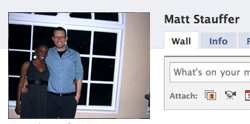 |
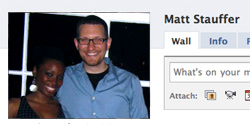 |
If you need a little help cropping your photos and Facebook’s built-in cropper doesn’t help, try out free web-based image editor Picnik to work on your profile picture before you upload it.
Interacting with other Facebook users
Now that you have your Facebook profile set up, there are a few primary features of Facebook that you should understand.
- Friends
When you ask someone on Facebook to be your friend, they have to accept you as a friend for anything to happen. If they don’t, your profiles aren’t connected, and you can only see their “public profile” rather than their full profile. - Your Wall
Your profile page (and everyone else’s) has a section called the Wall. Here your friends can post comments, updates, links, photos, and events–they’re directed toward you, and you can respond in a few ways. You can like their wall post, comment on it, or delete it (by hovering over it and clicking the X). Also, any post or image you were tagged in will appear on your wall. - Likes
Most items on Facebook–wall posts, pictures, comments, events, pages–can be liked. This is a form of connection that shows you like, appreciate, enjoy, or support this item (depending on the context.) - Tagging
When you write a note or status update or upload a photo, you can tag your friends in it. When you upload photos, tagging people in the photos actually allows you to mark where they are in the picture. When you write a note, tagging people indicates they’re mentioned in the note or you think they’ll be interested. When you write a status update, you can type @Friend’s Name (for example, @Matt Stauffer) and Facebook will bring up a pop-up and let you choose the friend you’re mentioning in your status update. For example, write “Just had lunch with @Matt” and if you’re friends with me, Staffhacker will bring up me and your other friends named Matt and let you choose which Matt you mean. - Status updates
When you’re logged in, there’s a box at the top of most pages with the words “What’s on your mind?” in it. This is where you write status updates, which are like writing on your own wall: you can post a link, a video, an event, a picture, or just some text. For example, you could write, “Learning how to use Facebook from Staffhacker!” Now your friends know what you’re up to. - Pages
While individual people have profiles, entities that aren’t people have pages. They look very similar to profiles, but instead of friending them, you like them. You can find some pages by searching Facebook for a business, product, web site, or organization that you like. - Groups
The groups feature is constantly evolving, but it’s essentially a way for a group of like-minded people to gather together. Groups allow for resource sharing, group chats and conversations, and private events. - News Feed
Every time you log into Facebook, the first thing you will see is the News Feed. The “Top News” News Feed (the default News Feed–you can also choose the “Most Recent” News Feed) picks out the most interesting items from your network of friends and displays them to you. You can keep up with what’s going on with your friends here, seeing some of their most interesting status updates, pictures, events, and conversations. - Messages
Facebook has its own messaging system. They’re currently rolling out a new system, but for now, just know that their messaging system is like a very limited form of email. - Events
People or pages can create events, which display time, date, location, details, and allow people to invite others and RSVP as Attending, Not Attending, or Maybe Attending. - Apps
Apps are features that extend the basic functionality of Facebook. The most common apps are games like Farmville, but there are also apps to let you rate movies, show which books you like, link other web sites to Facebook, and much more. There are an endless number of apps, but be careful: many aren’t very safe with your private information, and there are a lot of apps out there that pester your friends with invites and wall posts. Be wary of becoming that friend–the one who is sending you new invitations every day to join some new gaming community. Once you start using Facebook for a while, you’ll know whom I mean.
Privacy
Facebook has been in the news recently because of a lot of concerns about privacy. To learn more about Facebook’s privacy settings and policies, visit your Privacy Settings page to control who can see what.
That’s it for now! You should be well on your way toward using Facebook as a regular part of your online experience. Coming soon, we’ll be talking about how to set up your first Facebook Page (for your chapter, or for your fundraising ministry.) If you’re ready to go already, check out Crusade’s MediaforMinistry.org and their dozens of tutorials on using Facebook and other social media for your ministry.
 Follow
Follow



